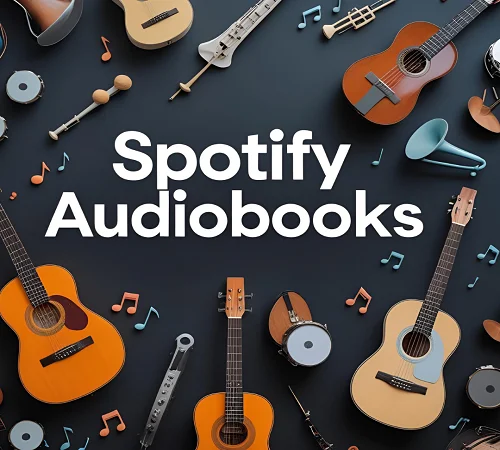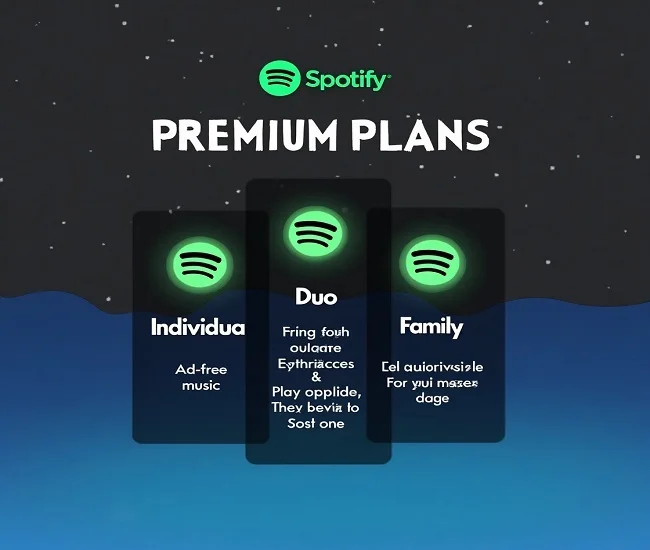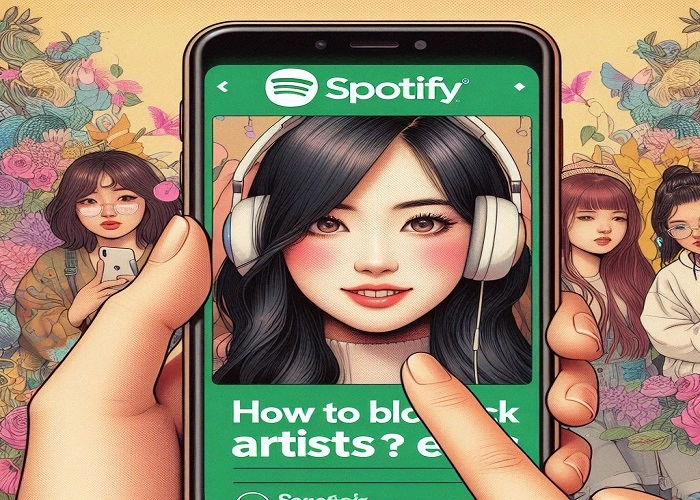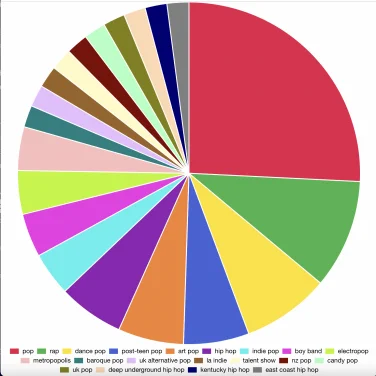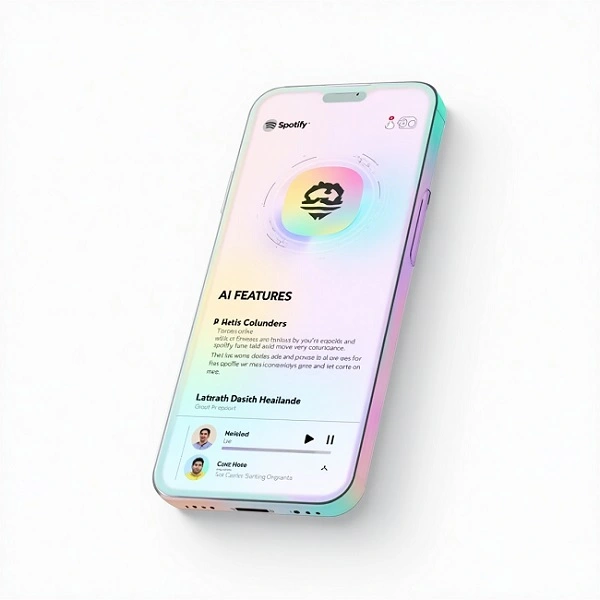How To Download Songs On Spotify For Offline Listening
Spotify has become one of the go-to music streaming services out there, boasting a massive library filled with millions of songs, podcasts, and audiobooks. One standout feature is the option to download music for offline listening, which means you can groove to your favorite tunes even when you are not connected to the internet.
In this detailed guide, we’ll explore Spotify’s key features, content, and step-by-step instructions on how to download songs on Spotify for offline listening on different devices.
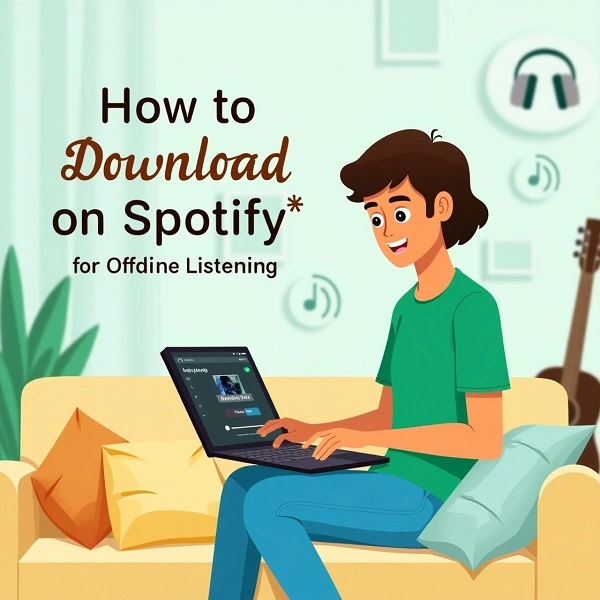
Analysis of Spotify’s Key Tabs and Features
The way we enjoy music has changed so much, all thanks to the rise of digital streaming platforms like Spotify. As a major player in the music scene, Spotify has completely transformed how we access and experience music, offering an incredible library that spans everything from global hits to up-and-coming indie artists.
Spotify has truly changed the game in music streaming by giving us a smooth, on-demand listening experience. With millions of tracks just a click away, discovering new music has never been easier. To really make the most of what Spotify has to offer, it’s a good idea for listeners to get to know its user-friendly interface and cool features, ensuring a personalized and enjoyable music journey.
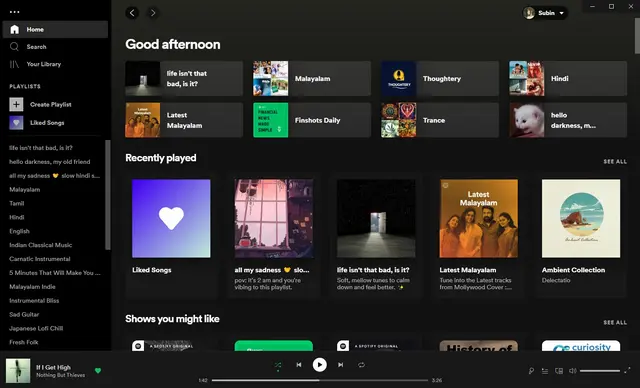

Home
Spotify’s “Home” tab is like your personal music assistant, acting as the go-to spot for users. It offers tailored recommendations think music, playlists, and podcasts based on your listening habits and preferences. This makes it super easy to stumble upon new content that perfectly matches your unique tastes.

Search
Spotify makes it super easy for users to dive into its extensive library of music, podcasts, and audio content with its handy “Search” and “Browse” features. The Search function is perfect for quickly tracking down specific songs, albums, or artists, while the Browse section offers curated playlists, genre-based suggestions, and trending charts.
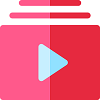
Playlist
Spotify’s “Playlist” feature is a fantastic way for users to create, customize, and manage their own playlists that fit various moods, occasions, or themes. By picking tracks from Spotify’s vast music library, listeners can shuffle songs around, update their playlists, and even share them with friends or followers. This not only enhances music discovery but also creates a fun, collaborative, and social listening experience.

Artists
In the “Artist” section, fans can dive into in-depth profiles of their favorite musicians. These profiles include biographies, complete discographies, and other related content, making it easy for fans to explore an artist’s work, keep up with new releases, and find similar artists based on their musical styles and collaborations.

Library
The “Library” tab is like your personal music hub, where you can easily access your entire collection. It keeps all your saved songs, albums, playlists, and podcasts organized in one handy spot. Here, you can whip up custom playlists, save your favorite tracks for offline listening, and even check out your listening history to get a better understanding of your music tastes and Spotify activity.

Radio
Spotify’s “Radio” feature is a fantastic way to discover music that fits your vibe. It offers curated stations based on your favorite artists, genres, or themes, so you can enjoy a seamless stream of tunes that resonate with your tastes. Whether you opt for one of the pre-made stations or decide to create your own by seeding it with songs or artists you love, you’re in for a personalized listening experience that feels just right.
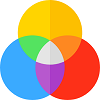
Mixes
Spotify’s “Mixes” feature is all about creating personalized playlists that cater to each user’s unique listening habits and preferences. It seamlessly blends favorite tracks, recommended songs, and exciting new finds to offer a vibrant, ever-evolving music library that truly resonates with their tastes and moods.

Social
Spotify’s social features really amp up the music experience by letting users connect with friends, share song recommendations, and keep an eye on what everyone’s listening to in real-time. With interactive profiles, collaborative playlists, and live updates, the platform creates a vibrant community, making music discovery a fun and shared adventure. you’re in for a personalized listening experience that feels just right.
How to Download Songs on Spotify( Android)

Spotify Premium brings a world of exclusive perks for Android users, including ad-free listening, the ability to download music for offline enjoyment, and top-notch audio quality. To access these fantastic features, just make sure you have the official Spotify app installed on your device. Follow this straightforward step-by-step guide to get everything set up in no time and dive into a seamless music streaming experience!
Step 1: Check Device Compatibility
Before downloading, ensure your Android device meets the minimum requirements:
Step 2: Download Spotify from the Google Play Store
Step 3: Open Spotify and Log In
Step 4: Start Streaming & Download Songs (Premium Feature)
How to Download Songs on Spotify ( iOS/iPhone)

Spotify Premium opens the door to a world of exclusive perks for iOS users, like ad-free listening, the ability to download music for offline enjoyment, and top-notch audio quality. To dive into these premium features, all you need to do is install the Spotify app on your Apple device. Just follow this straightforward step-by-step guide to quickly set up Spotify Premium and take your music experience to the next level!
Step 1: Verify Device Compatibility
Step 2: Download Spotify from the App Store
Step 3: Launch Spotify and Sign In
How to Download Songs on Spotify(PC)
Spotify Premium gives PC users some fantastic perks, like enjoying music without ads, listening offline, and experiencing top-notch sound quality. To access these awesome features, all you need to do is install Spotify’s desktop app on your Windows or Mac computer. Just follow this simple guide to get Spotify Premium up and running in no time, and elevate your music experience!
Step 1: Visit Spotify’s Official Website
Step 2: Log In or Create an Account
Step 3: Download the Desktop App
Step 4: Log In and Enjoy Premium Features
Conclusion
Spotify Premium takes your listening experience to a whole new level, no matter what device you’re using. Enjoy ad-free streaming, offline playback, and top-notch audio quality, whether you’re jamming on your smartphone, working on your computer, or relaxing in front of your smart TV. With quick access to millions of songs, exclusive podcasts, and tailored content, Spotify Premium truly changes the way you experience music.
While the setup might differ a bit depending on the device, one thing is for sure: Spotify Premium provides incredible convenience, customization, and unlimited access to all your favorite tracks. So why wait? Upgrade today and see for yourself why millions of people choose Premium as their go-to soundtrack for everyday life.