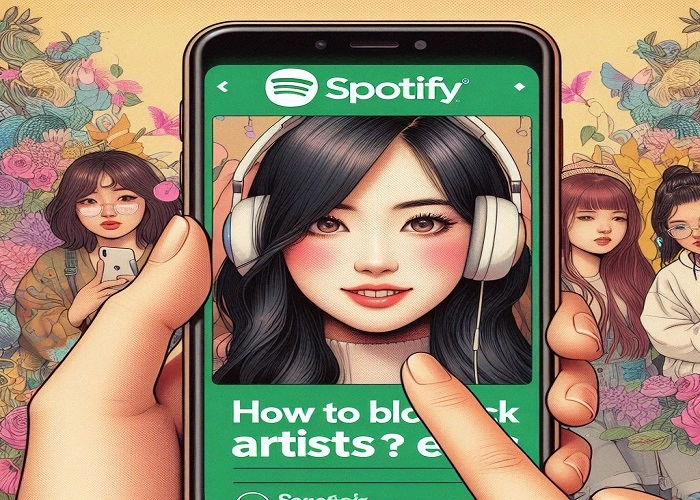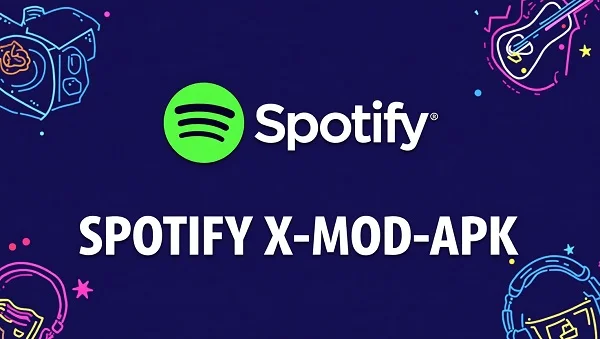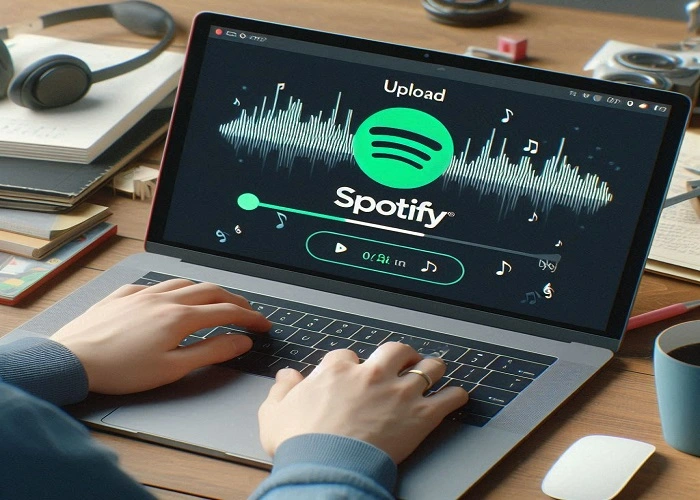Best Way To Transfer Your Music Library to Spotify
The easiest way to transfer entire playlists or your library is to use a third-party app, as they allow direct cross-platform transfers. I’ll primarily focus on using third-party apps, but mention the local file method for individual tracks.