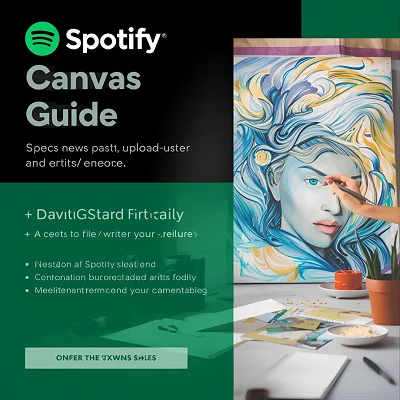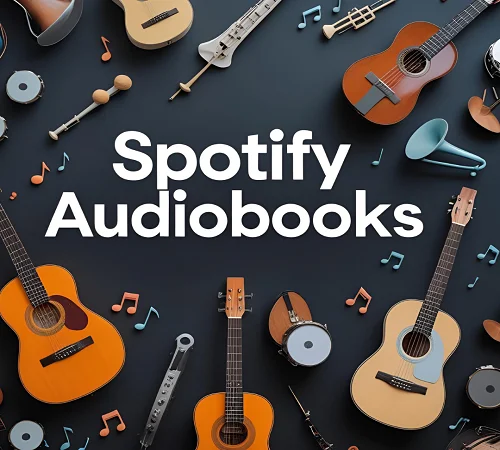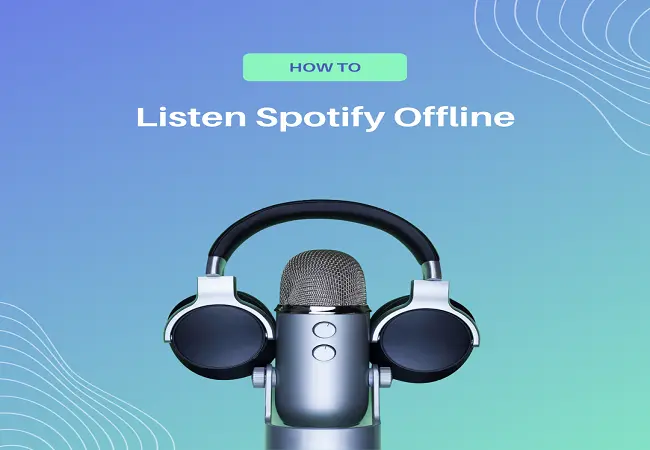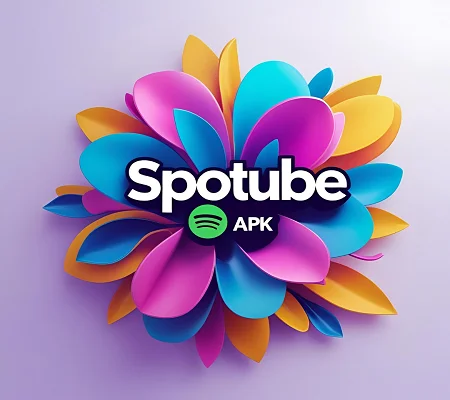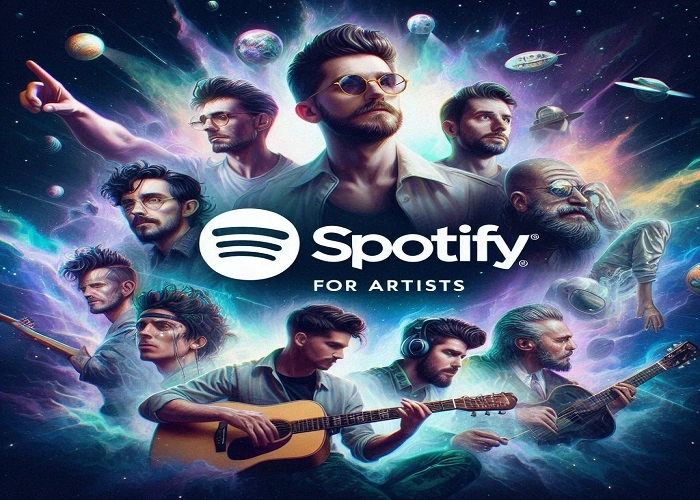How To Hide Or Unhide Songs On Playlist And Album?
Learn how to hide and unhide songs on Spotify because you have probably come across songs on Spotify you do not like but aren’t sure if you want to delete them forever. Spotify’s “Hide Song” allows you to hide a song temporarily from your browsing or playlists, and keep it hidden until later. This article will show you how to hide and unhide songs on Spotify. It does not matter if you are using an Android or iOS device, a laptop, desktop, or a desktop.
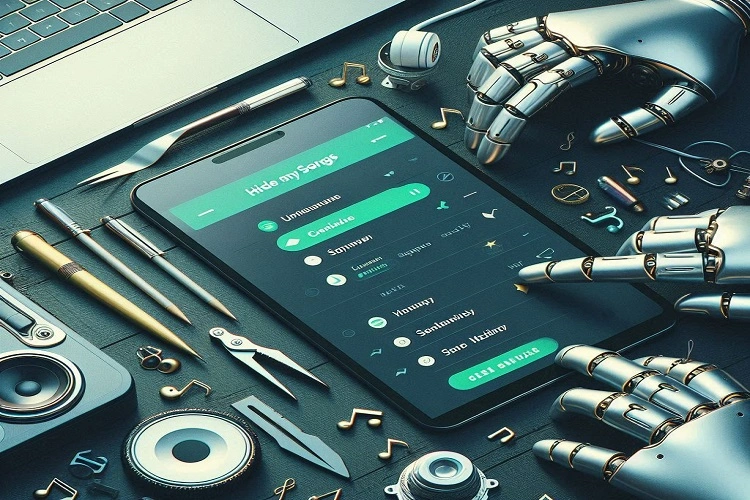
How To Hide Songs
You may want to hide certain songs on Spotify in the following situations:
Playlists Public
You might be working on a playlist together with your friends, and you find a song which doesn’t really fit. Hide the song to remove it from view, without affecting other people’s views.
In Albums
There may be a track that can be skipped, which disrupts the flow of a great album. Hide it so you can enjoy the rest without the song interfering with the experience.
Here’s how you can hide a track on Spotify:
1. Open the Spotify application from your computer, Android device or iPhone.
2. Navigate to the album or playlist that contains the song you wish to hide.
3. Find the title of the song that you wish to hide.
4. To play the song, click or tap on the three-dot (…).
5. Select “Hide Song” (iOS), or “Hide This Song” (Android/Desktop) from the menu.
The song will be hidden, and you will see a greyed-out text.
How to Unhide Songs
Say you changed your mind about a song and now want it back. How to Unhide Songs on Spotify.
For Desktop/ Laptop Users
Spotify does not have a “Hidden Songs”, dedicated section, on laptops or desktops. There is a solution:
1. Browse to your Spotify Library.
2. Click on the “Liked Songs” playlist.
3. Scroll down until you reach the end of the list. There should be a section called “Hidden Songs“.
4. Click the three-dot (…) icon next to the song that you wish to remove.
5. Choose “Remove hidden songs” in the menu.
The song will appear in any playlists and albums that it originally appeared on.
For Android Users
Open the Spotify application on your Android device. 1. Tap on “Your Library”. 2. Scroll down to and click on “Hidden Songs”. 3. Tap the (…) next to the song that you wish to hide. 4. Select “Remove hidden songs”. The song will now be accessible and unhidden.
For iOS Users
Here’s how you can unhide music on iOS, even though there is no “Hidden Songs”, section.
1. Open the Spotify App on your iPhone or iPad.
2. Click on “Your Library”.
3. Choose an album or artist where you think the song is hidden. This method requires a little guesswork but can be helpful if you know where the song originally was.
4. Look for greyed out song titles. Here are the hidden songs.
5. Unhide the song by tapping the three-dot (…).
6. Select “Hidden”. The song will now be unhidden.
Video Demo: How To Hide And Unhide Songs On Spotify
Conclusion
Spotify’s “Hide Song feature” is a great way to customize your listening experience. You can temporarily delete songs from your Spotify playlists without deleting them completely. This allows you to keep your albums and playlists streamlined according to specific listening situations or moods. You can easily hide or unhide Spotify songs using the above steps, no matter what device you are using. After reading this article you must learn How To Hide And Unhide Songs On Spotify.