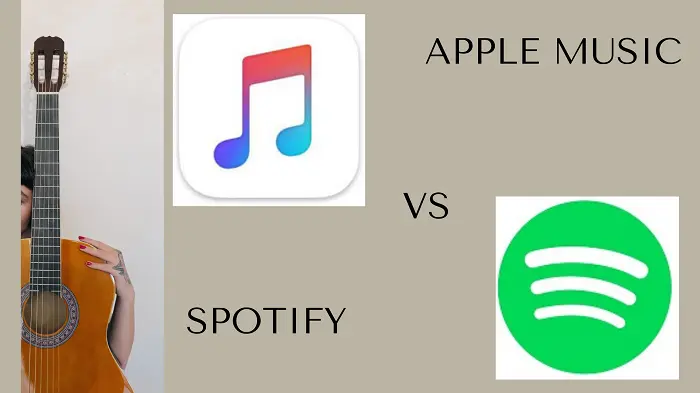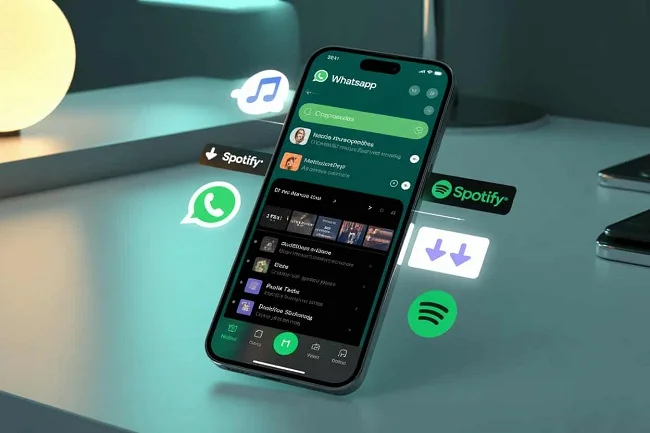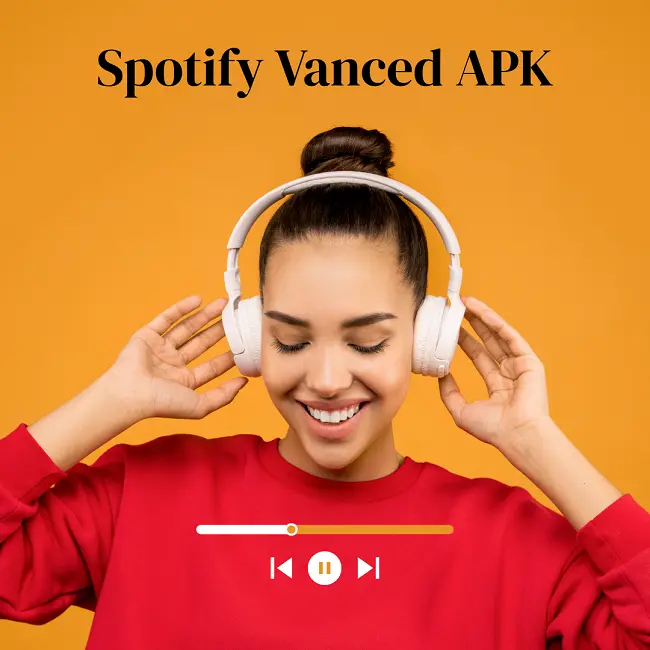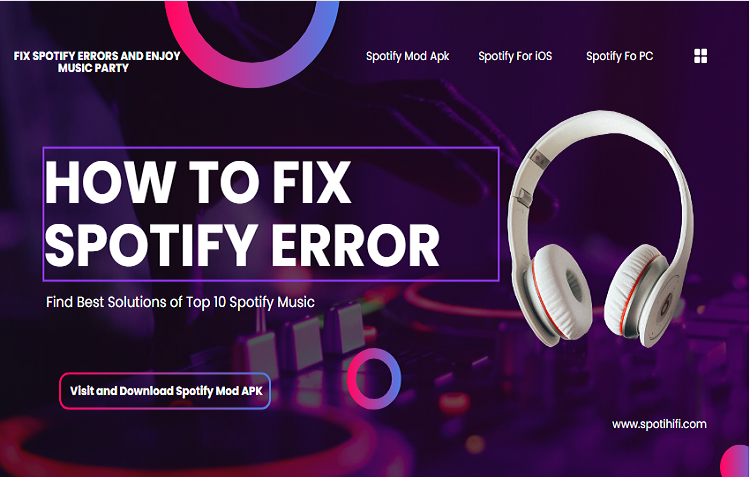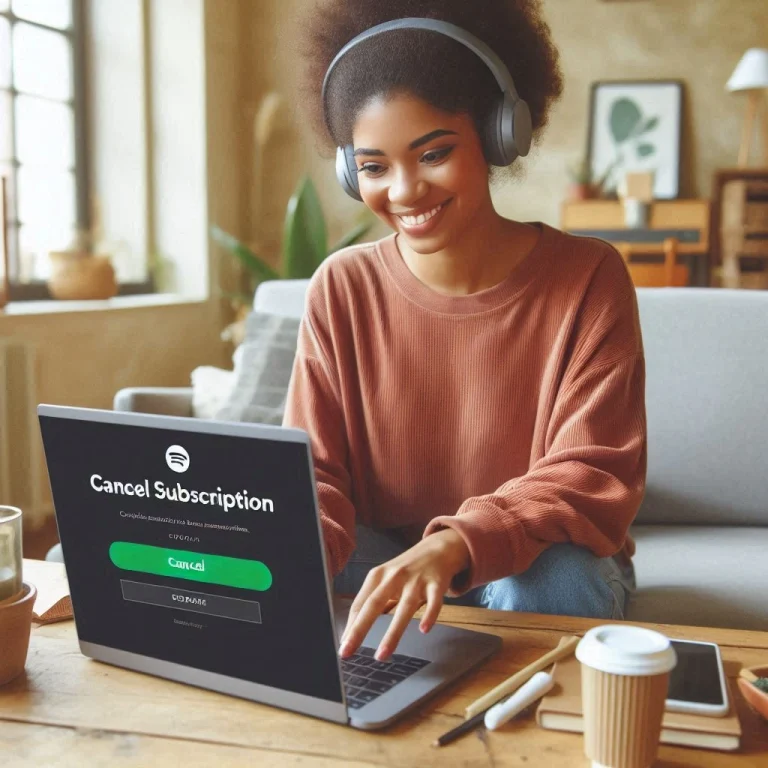How To Change and Reset Your Spotify Password
Keeping your Spotify account safe is super important for protecting your personal information and playlists. Whether you have forgotten your password or just want to change it up, this guide will help you through the steps to reset and update your Spotify password.
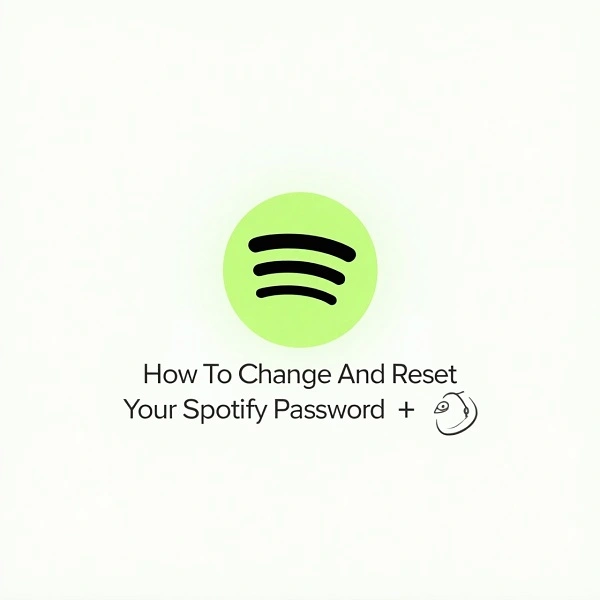
How to Reset Your Spotify Password
Fortunately you are on right place if you have forgotten your Spotify account password. You need to follow these simple and easy steps to reset your Spotify account password:
Why it is Important To Change the Spotify Password Regulary
If you remember your current password but want to update it for security reasons, follow these steps:
How to Change Your Spotify Password
Changing your Spotify password regularly is a good security practice. Here’s why:
Conclusion
Changing or resetting your Spotify password is an easy yet essential step to protect your account from unauthorized access. Whether you have forgotten your password or just want to update it for better security, following the steps provided will make the process a breeze. Regularly updating your password, using strong combinations, and keeping an eye out for any suspicious activity will help ensure your personal data and playlists stay safe. If you run into any problems, Spotify’s support team is always ready to help. So, stay proactive about your account security and enjoy a stress-free music streaming experience!