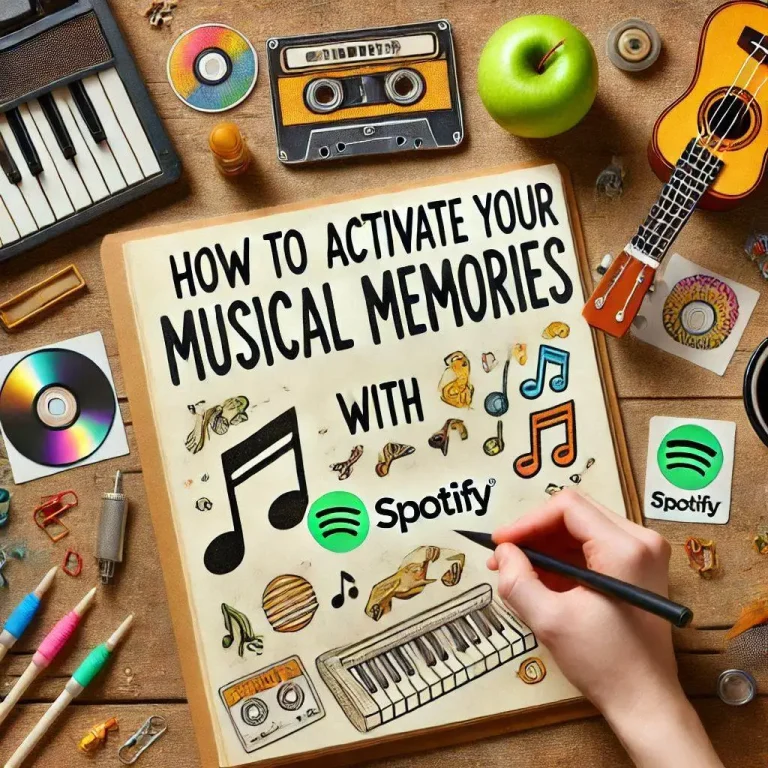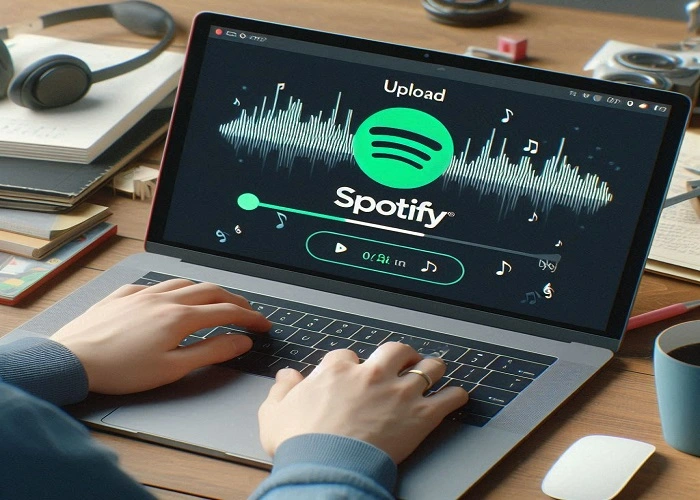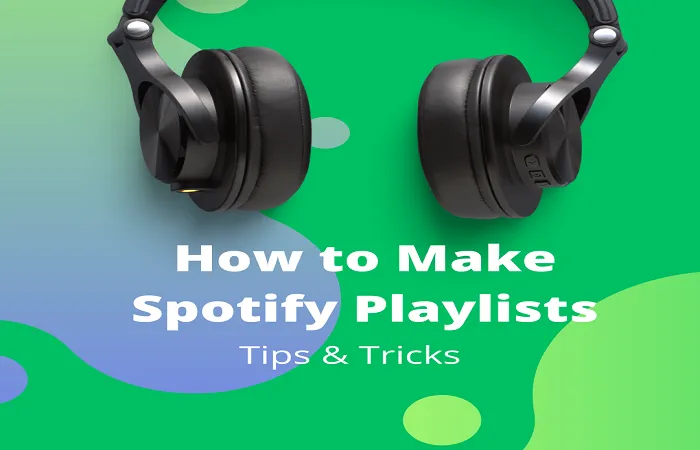Learn How to Cancel Spotify Subscription Plan
Spotify Premium offers ad-free listening, higher audio quality, and offline playback, but there might come a time when you want to cancel your subscription. This article will guide you through the steps and you will learn how to cancel Spotify subscription on different platforms.
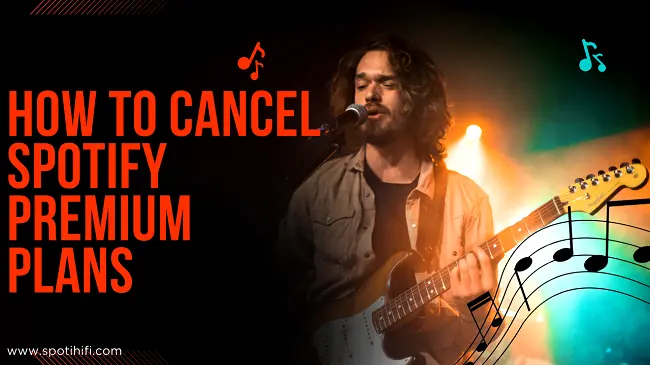
Quick Answer: Follow the following steps to cancel Spotify Premium through the Spotify app:
1. Go to Your Library > Open your account
2. Select View Your Plan > See available plans
3. Click on Change Your Plan > Cancel Premium > Continue to cancel.
Follow the following steps to cancel your Spotify Premium subscription from the website:
1. log in accounts.spotify.com
2. Click Change Plan > Cancel Premium > Continue to cancel.
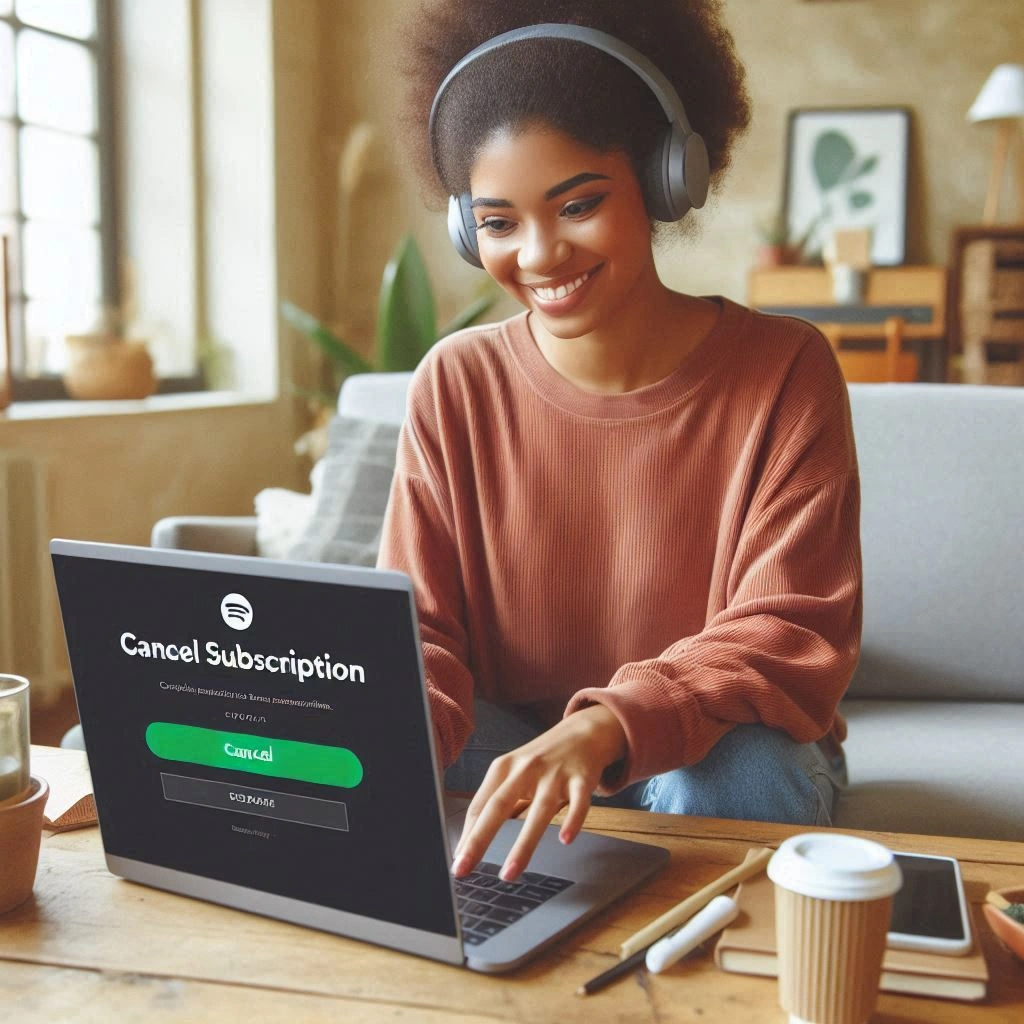
How to cancel your Premium subscription in the Spotify app
Unfortunately, Spotify does not provide a direct option to cancel your Premium subscription within the app itself. You will need to use a web browser or your mobile device’s settings to cancel.
How to cancel Spotify Subscription on the Android and iOS apps
While you cannot cancel your subscription directly within the Spotify app or Spotify Mod APK, you can often manage your subscriptions through your device’s settings. Here is a general guide:
1. Open Spotify App: After login in the Spotify App, Tap on “Your Library” Option at the bottom of the screen
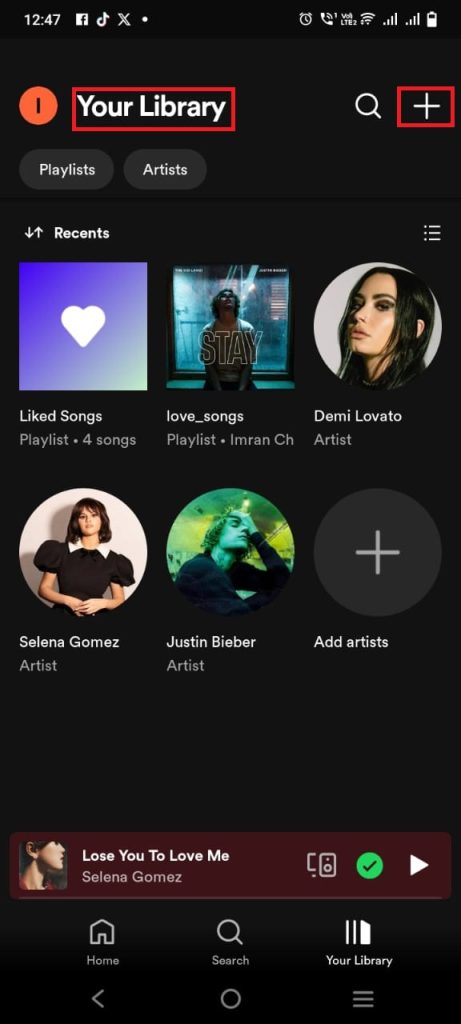
2. Locate the icon on the left side of the app (usually the first character of the username). Tap on this Icon to find your account details.
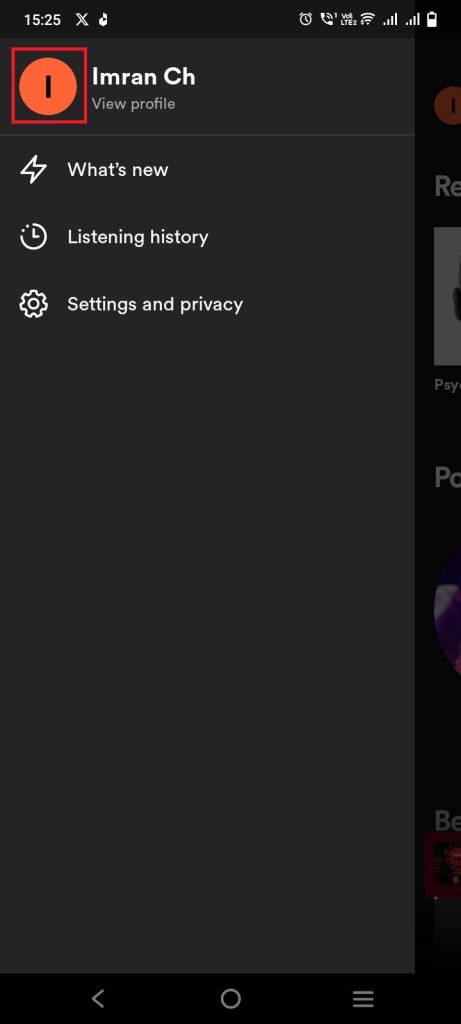
3. View Your premium plan: Click on the premium plan to see the premium plan details.
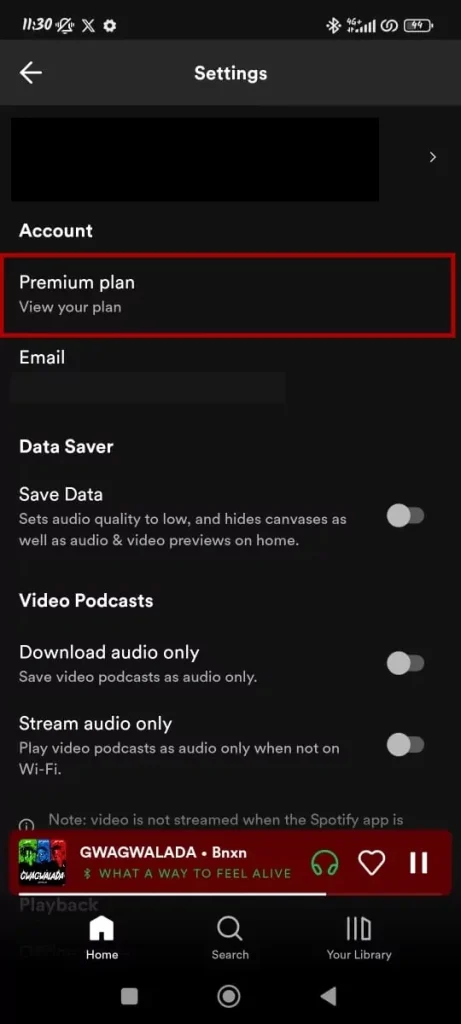
5. Cancel subscription: Follow the on-screen instructions to cancel your subscription.
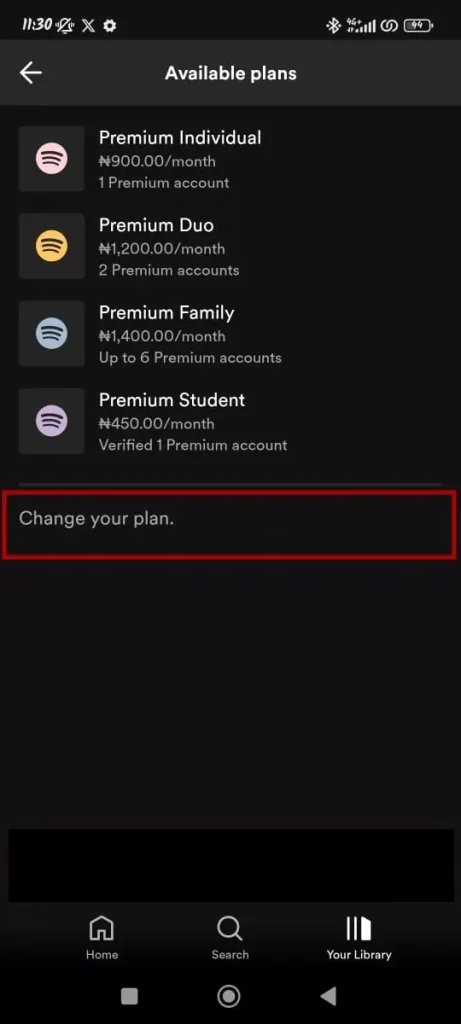
5. Cancel subscription: Follow the on-screen instructions to cancel your subscription.
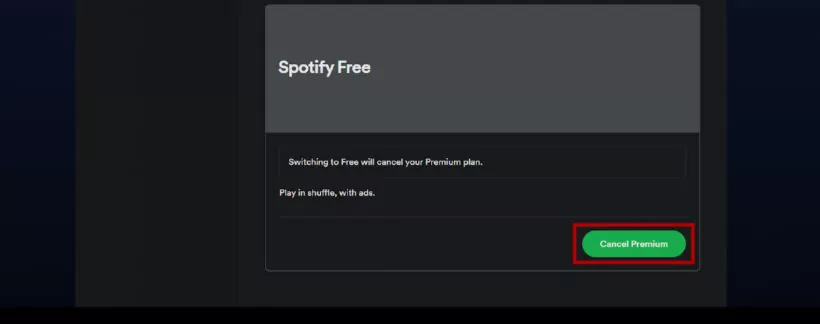
Note: The specific steps may differ slightly between Android and iOS devices.
How to Delete Spotify Account on the Spotify website
The most straightforward way to cancel your Spotify Premium subscription is through the Spotify website:
1. Log in to your Spotify account: Visit spotify.com/account and sign in with your credentials.
2. Go to your account page: Click on your profile picture in the top right corner and select “Account.”
3. Manage your plan: Under the “Your plan” section, click “Change plan.”
4. Cancel Premium: Scroll down to the bottom and click “Cancel Premium.”
5. Confirm cancellation: Follow the on-screen prompts to confirm your cancellation.
Screen Shorts of Spotify Premium Cancellation
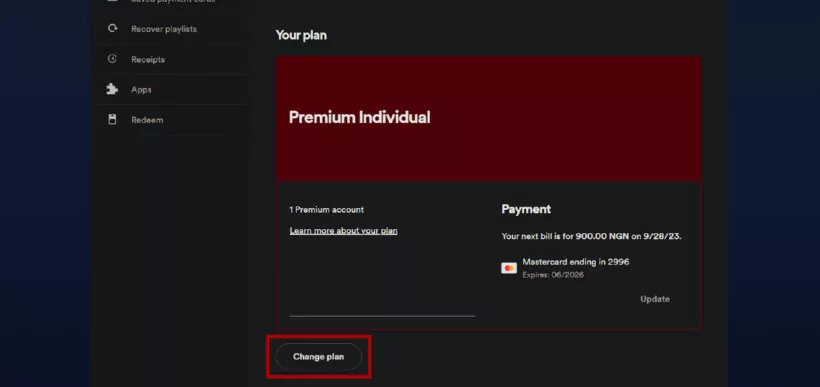
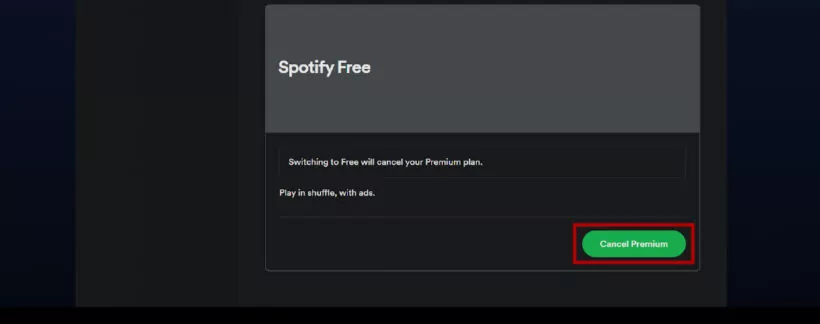
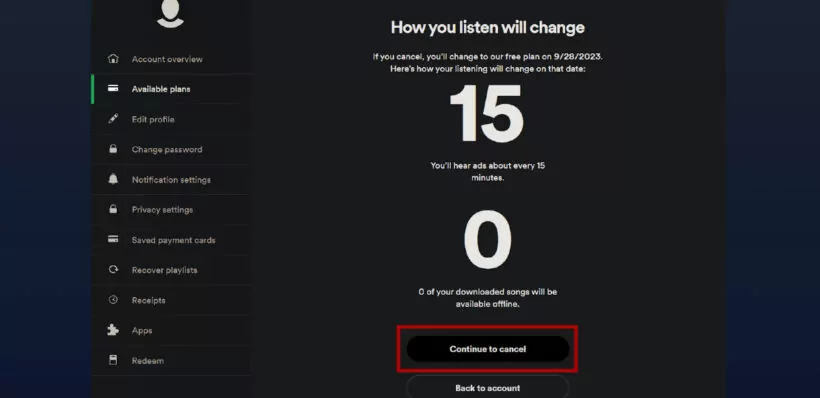
What happens if I cancel Spotify Premium?
When you cancel your Spotify Premium subscription, the following changes will occur:
1. Ad-supported listening: You will revert to the free Spotify tier, which includes ads between songs.
2. Lower audio quality: You will experience lower audio quality compared to Premium.
3. No offline listening: You can no longer download music for offline playback.
4. Loss of additional features: Other Premium features like shuffle-free listening and improved mobile experience will no longer be available.
Your saved playlists, liked songs, and following artists will remain intact even after cancelling your Premium subscription.
Conclusion
Cancelling your Spotify Premium subscription is a straightforward process that can be completed either through the Spotify website or your device’s settings. Remember that cancelling your subscription will revert your account to the free tier with limitations on audio quality, ad-free listening, and offline playback.