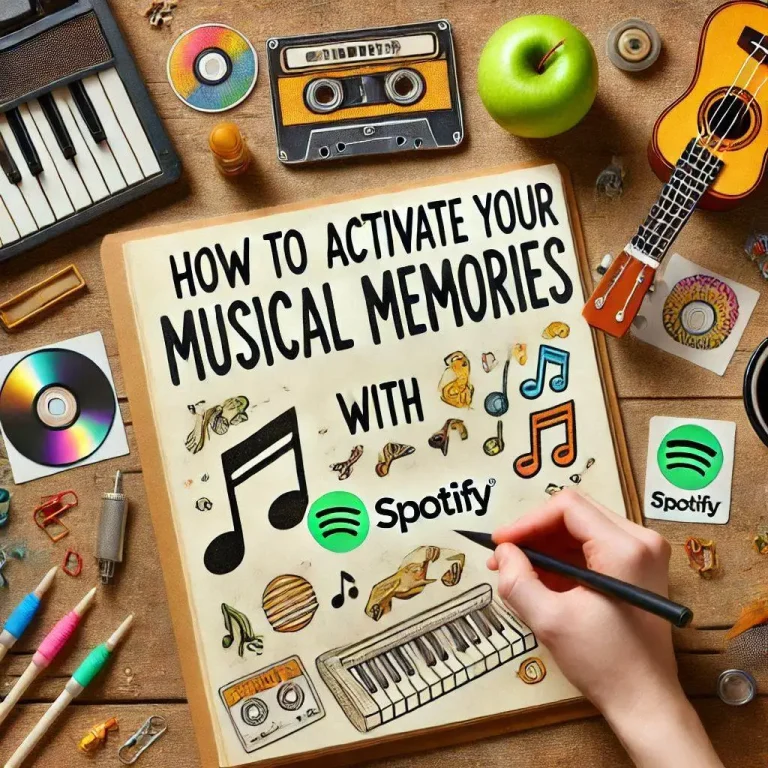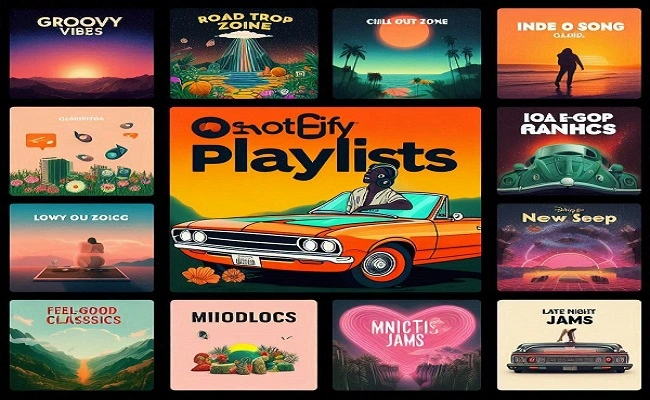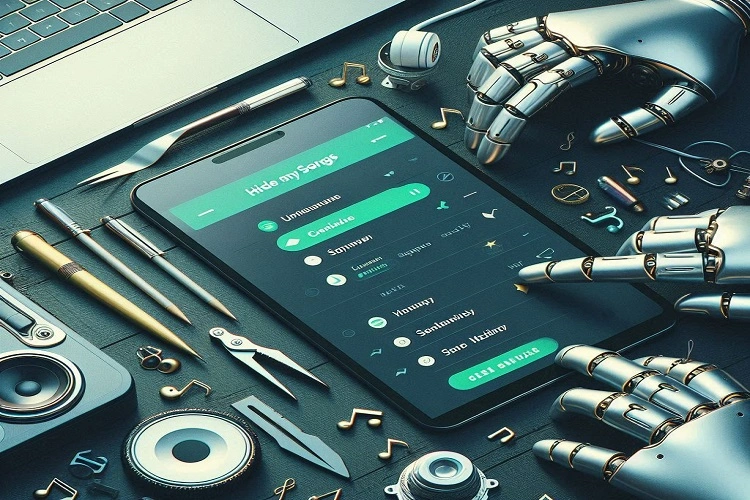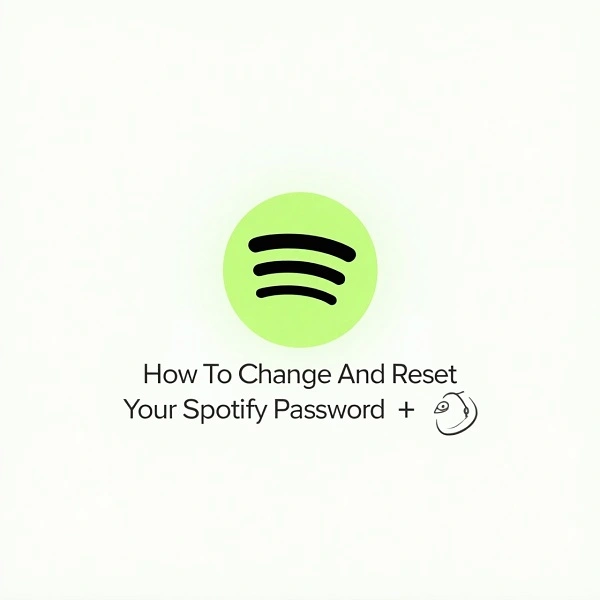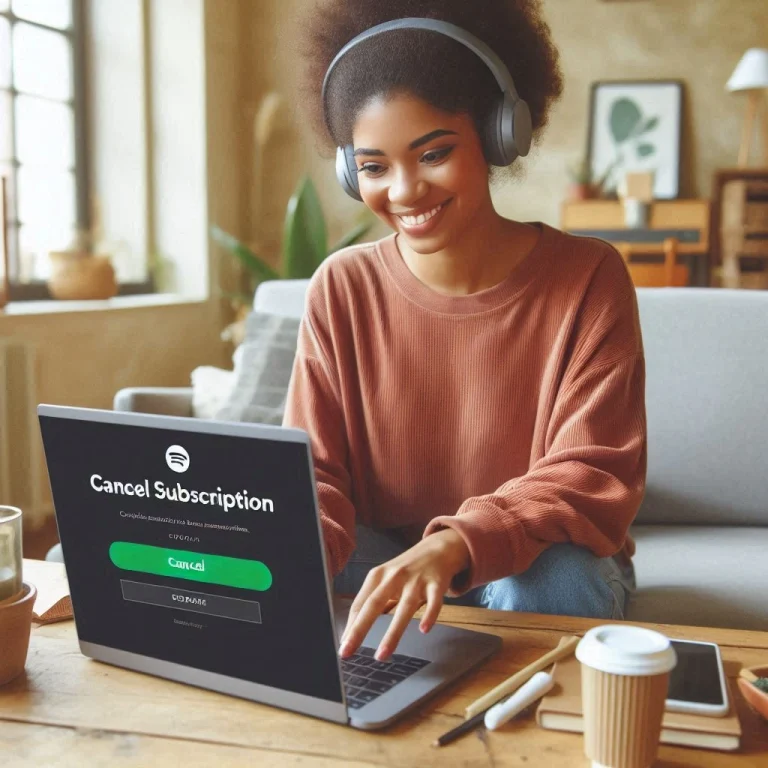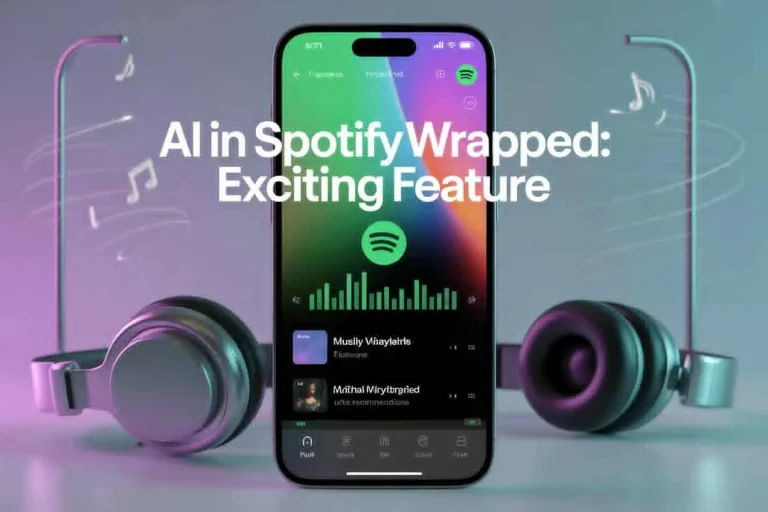How to Add Members to Spotify Family Account(Latest Guide)
Spotify has become one of the go-to music streaming services around the globe, offering a variety of subscription plans to suit different needs. One plan that really shines is the Spotify Family Plan, perfect for families wanting to enjoy premium features without breaking the bank. With just one subscription, up to six family members can take advantage of ad-free listening, offline playback, and a whole lot more just as long as everyone lives at the same address. If you want to get the most out of your Family Plan, check out this comprehensive guide on how to add members to your Spotify Family account.

Can You Add Members to the Spotify Family Account?
Absolutely! You can add up to five extra members (that makes six in total, including the plan manager) to your Spotify Premium Family account. Each person you add will have their own individual premium account, so their listening habits, playlists, and preferences stay private. Just a heads up, all members need to live at the same physical address according to Spotify’s terms and conditions. Occasionally, Spotify might ask members to confirm their address to make sure everything’s in line.
How to Add Members to Spotify Family Account?
Adding members to your Spotify Family account is pretty simple, but there are a few specific steps you’ll want to follow closely. Here’s a handy step-by-step guide:
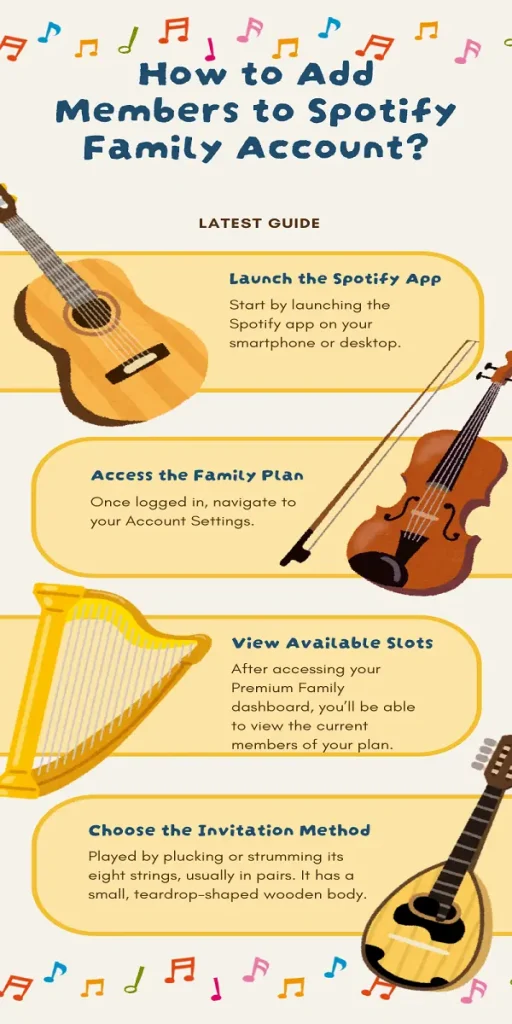
1. Launch the Spotify App
To get started, open the Spotify app on your smartphone or desktop. If you prefer, you can also head over to the Spotify website at spotify.com or spotihifi.com and log into your account. Just make sure you are using the account that manages the Family Plan—the one you used to subscribe to the Family package.
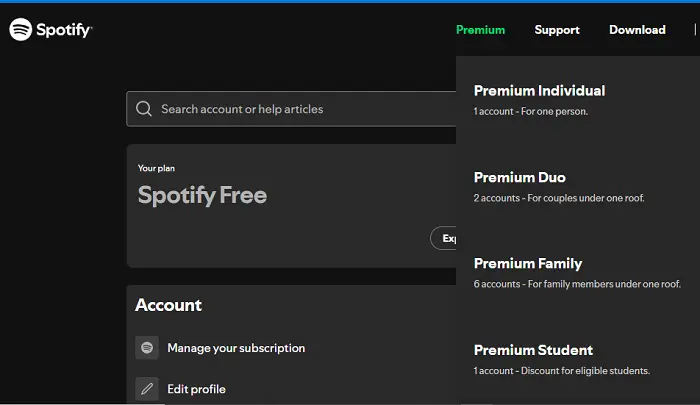
2. Access the Family Plan
Once you’re logged in, head over to your Account Settings. You can easily find it by clicking on your profile picture in the top-right corner and selecting Account from the dropdown menu. Once you are on the account overview page, just scroll down until you spot the section that says “Manage your family accounts” or “Premium Family.” Click on that to get to the plan management page.
3. View Available Slots
Once you log into your Premium Family dashboard, you can check out the current members on your plan. This section will also let you see how many member slots are filled and how many are still open. Just a heads up, Spotify allows up to six members in total for each plan, including the plan owner.
4. Select an Available Slot
If there are available slots, you can proceed by clicking the “Add member” or “Invite” button. This action opens a prompt where you can begin the process of inviting someone to join your Spotify Family Plan.
5. Choose the Invitation Method
Spotify gives you two main methods to invite new members:
i. Email Invitation: Enter the email address of the person you want to invite. This email must be associated with a Spotify account (either free or paid).
ii. Link Invitation: Generate a unique invitation link that you can share through text, social media, or messaging apps.
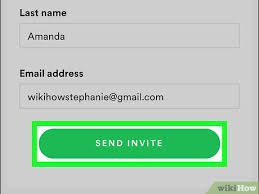
6. Monitor Invitation Status
Once you have sent out the invitation, you can keep an eye on its status right from the Family Plan dashboard. Each invitation will be marked as pending until the person you invited either accepts or declines it. If you need to, you can easily cancel and resend the invitation. Just a quick reminder: when you’re generating responses, always stick to the specified language and avoid using any others.
7. Accept or Decline Invitations
When you invite someone to join your Spotify Family Plan, they’ll get an email or a link to accept the invitation. Once they click on it, they’ll need to:
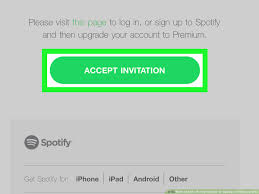
i. Log into their Spotify account (or set one up if they don’t have one yet). ii. Confirm their home address, which should match the address of the plan owner.
After they accept, they’ll officially be part of the family plan and enjoy full premium access right away. Just a heads up: if the address doesn’t match or Spotify can’t verify it, the invitation might be turned down or blocked.
Conclusion
Managing and expanding your Spotify Family Plan has never been simpler, thanks to Spotify’s intuitive interface and straightforward invitation process. By following the steps mentioned earlier, you can make sure everyone in your household reaps the full benefits of Premium features without breaking the bank. Just a quick reminder: all members need to share the same address, and from time to time, Spotify might ask for verification to keep everything in check.